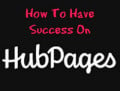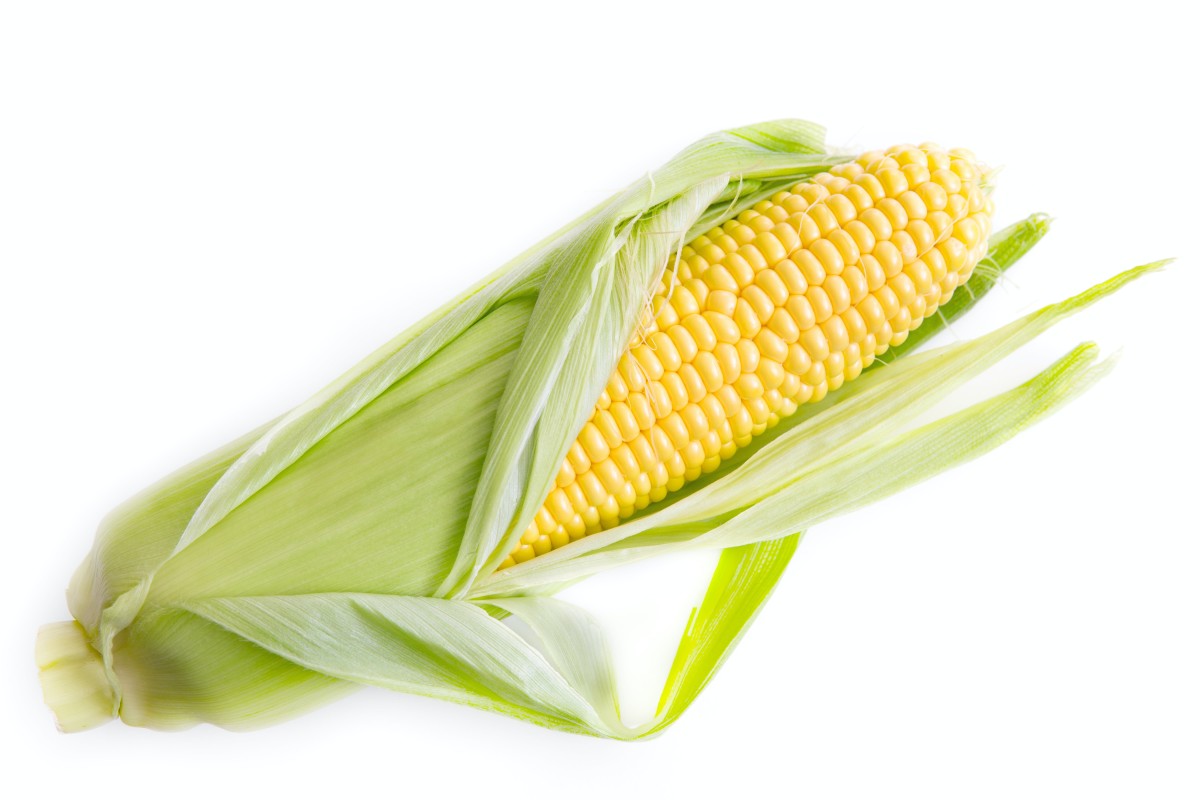How to Get More People to Find Your Hub - Increase Page Views Quickly - Posterous.com
DISCLAIMER
Please read this page here before actually reading the hub. This is very important. I was in for a little (?) disappointment from this news because I got to know about it only after completing the hub. All the same if you want to get the most out of Posterous within a short time, you may do so. I don't want anyone to waste their time here, hence this disclaimer.
But I would also like to tell you that you may get a fair idea about creating backlinks and attracting traffic even if you are not going to spend time on creating a Posterous account. You'll be able to understand this better if you read this disclaimer once again after reading the entire hub should you decide to.
First Impression
When I joined HubPages, my only intention was to develop my writing skills and make the most of this wonderful platform by sharing my knowledge as well as to gain more knowledge from the other hubbers here. As I started writing I learned about the ways by which I could make an extra income by writing. Of course I did not last long here because my primary focus was on my freelance writing projects, so I left abruptly.
I returned to Hub Pages only recently with a determination to establish myself as a good writer and win more friends while building a strong foundation for a residual income maybe a year or two later. For this to happen I knew that I should have many hubs to my credit. I have started making hubs at my own pace. Even if I have a good number of hubs, they should get lots of views for me to make more money. How do I accomplish this task?

My experiments
I started experimenting with all the knowledge I got from reading several hubs and by reading elsewhere online as to what should be done to get increased visibility for my articles. I found that there is a great way to do this and started trying it out. I found that even with the few hubs that I had, page views increased. Although the monetary aspect did not improve greatly (of course the number of cents per day increased), I realized that with a larger number of hubs and by using this method I would be able to accomplish the task of making money. Here's what I have been following since my come-back to Hub Pages.

Posterous
Here I'm going to give you a step-by-step method of this simple procedure that will help you with gaining increased traffic as well as building links.Though it is very simple, initially it will take a little time to create accounts. Once you are done creating the accounts, your work will stop with sending a single email and get your article posted in all the places where you have created accounts. Now for the method:
- Go to posterous.com and create an account. You will have to create many more accounts at different sites, so I suggest that you use the same username and password to avoid confusion.
- Signing up at Posterous is very simple and will not take much time. But the steps after this are time-consuming. Not too much but if you already have Facebook, Twitter, Blogger and WP accounts then this work is a breeze. Even otherwise, setting up each account should take a maximum of fifteen minutes. You can go back and set up your blog as per your choice later. You just need to create an account first. Moreover, if you think of the ease of posting to several websites at one click after setting up all the accounts, this should not intimidate you.
- After the usual email confirmation login to your Posterous account. You will find the "Manage Spaces' icon to the left of the Posterous profile page. Click the icon. The page that opens is titled "Your Spaces".
- Below this you'll find your profile name and to its right as shown in the image, there is a drop-down menu. Click the 'Autopost setup' that is highlighted in the image.
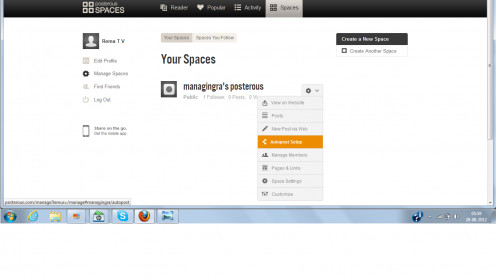
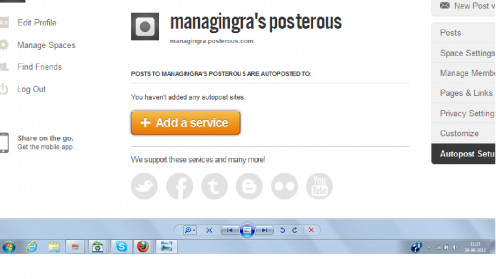
All in one account
- The auto post setup when clicked opens another page with a "+ Add a service" icon. Click this button. You'll find many icons such as Blogger, Twitter, Facebook, WordPress and Tumblr. Start adding all the services mentioned one by one.
- Blogger: Create a new blogger account giving it a suitable title. Go back to Posterous and click on the Blogger button. A small box opens and at the bottom you'll find a "Link". button. Click this and you'll be asked to authorize Posterous to link to your blogger account.
- Twitter: Create a twitter account and give in the login details on Posterous and link the account to twitter.
- WordPress: Creating a WordPress blog will take you no more than 5 minutes. Complete your email verification and furnish the login details on Posterous so that the WordPress account is linked to Posterous.
- Facebook: Add the Facebook service too.
- Tumblr: Create a new Tumblr account and add the account details here.
- LinkedIn: If you have a LinkedIn account you can link it to Posterous.
- Flickr and YouTube: Pictures and videos posted to Posterous will be auto posted to Flickr and YouTube respectively. So create accounts here too.
I am aware that my screenshot images are not very clear but they give you a rough idea about what to do next. I hope you are able to follow.
The various accounts to link to
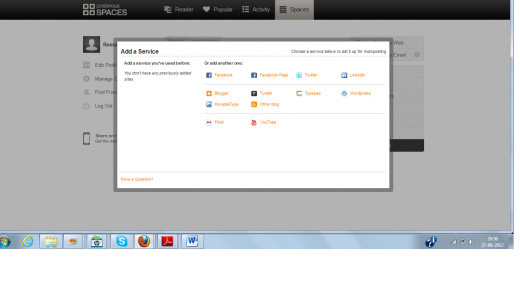
Linking to your Blogger.com account
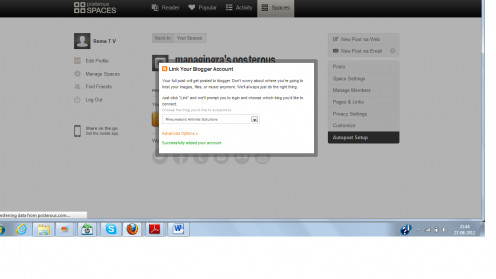
You have now created all the relevant accounts and linked them to your Posterous account. Now you are ready to post your article to Posterous.com. As soon as you click the 'Publish' button on your hub, copy and paste the title, summary, hub URL and the tags onto a text document. Save this text document because you will be posting the summary of your hub to a few other article sites. I will be giving you these details in another hub, so saving this text document will be helpful later.

Submitting to Posterous
Open your email account that you have used to log in to Posterous with and click 'compose'. The email should be sent to "post@posterous.com".
Paste the title of your hub in the subject column of your mail. In the body of the mail, paste the summary or the opening paragraph of your hub. Type 'keep reading' or 'continue reading' and link this phrase to your hub URL.
You'll get an acknowledgment from Posterous within a few minutes. When you do this for the first time, log in to Posterous and check if the first post is published. Similarly login to all the other accounts like Blogger and WordPress and check. The article summary is posted with a link back to your hub.
This helps bring a variety of traffic through all these accounts and you save a lot of time by this single-post submission to Posterous as it auto posts to six websites except for Flickr and YouTube where only pictures and videos are posted.

Benefits of a Posterous account
- You post the summary of your article on Posterous.com and the auto posting feature helps in many web 2.0 properties getting content instantly.
- Attractive themes to set up your account with.
- The auto post feature allows you to post your article on many web 2.0 properties like blogger.com, wordpress and tumblr saving you a lot of time in building backlinks to your hub. Normally, if you were to post a summary of your article on each of these websites and link to your hub, it would take a very long time.
- Logging in to the site, creating a post by copying and pasting the title, summary and the hyperlink will certainly take a lot of your time. On the contrary, on Posterous, you simply need to give your login details of each of these accounts and authorize Posterous to post the article summary to them with just a single email to Posterous.
- Backlinking gets easier with Posterous.
- More traffic can be expected to reach your main website.
- Posterous is a very powerful site (PR7), so getting a backlink from this site provides greater credibility to your hub.
- In short, Posterous is an efficient SEO tool that helps you increase your earnings on HubPages by the increased traffic to your hub. The same method can be used to increase traffic to your websites too.

Points to note
- Make sure that you create relevant accounts on Blogger, WordPress, Twitter, Facebook and Tumblr before adding those services on Posterous.
- If you already have these accounts it is fine because it will save you a lot of your precious time. You can simply link them to your Posterous account.
- Give the login details of all these services on Posterous and allow it to auto post to them as and when you send an email to Posterous.
- When you send an email to Posterous, you may remove your name as it is not necessary.

Posterous acquired by Twitter

So far I explained all the benefits of having an account with Posterous. However, there are a few shortcomings too. I found that whenever I sent an email to posterous.com there was a quick increase in traffic to my hubs but after a while, it gradually decreased. So you can't expect continuous streams of traffic from this account. I found this in my experience. Should any of you try out this method of backlinking and traffic generation, please post your findings and suggestions if any in the comments below for the benefit of everyone on HubPages.
There are many more accounts on Posterous than I have detailed here on this hub. Xanga is one of them and I still don't understand why I could never join this site despite repeated efforts. The signup process is very simple but once I type in all my details, there appears an 'error' message. Auto posting is done on Xanga too, so let me know about this website if you happen to try out this method.
On a final note I would like to say that it helps to use Posterous to promote your hubs and build backlinks easily and by ethical means. Good luck!